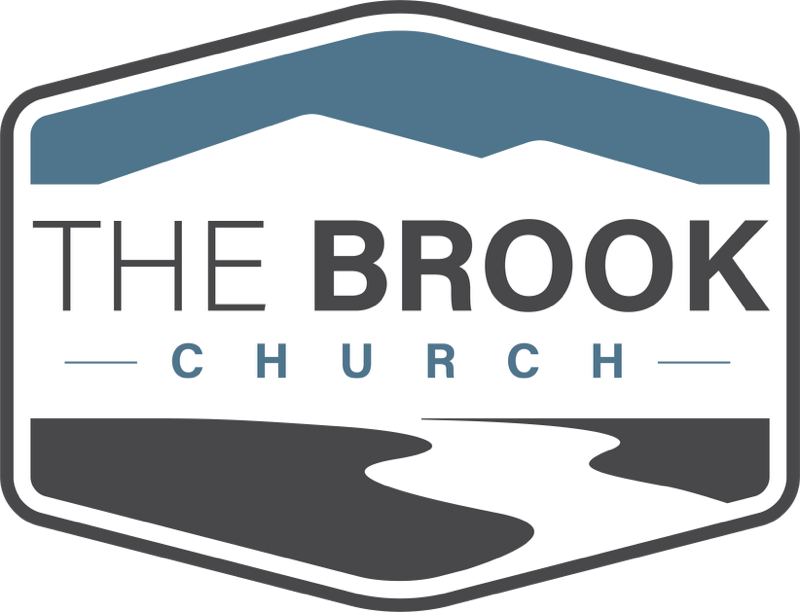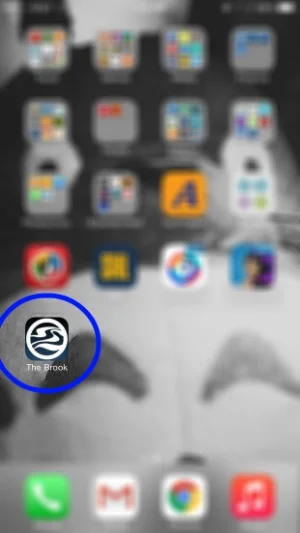The Brook APP
ADDING A SHORTCUT ICON On your devices homescreen
If you would like to have a bookmark app icon directly on your homepage for fast and convenient access to The Brook website follow these instructions.
1. Open up Safari or your web browser from the Home Screen. In Safari, open up the website you wish to store as a bookmark on your home screen:
2. Click on the “Action” button as shown below:
3. In the opening pop-up menu select the “Add To Home Screen” option.
4. Change the bookmark name so that it suits you. Once you’re done, click the “Add” button.
5. Your iOS device will now return to the home screen, and you’ll see your website bookmark’s icon next to your apps:
For Android, the process is similar.
1. On your Android device, open your default mobile browser.
2. On your mobile browser, load thebrook.cc homepage.
3. Once you’ve loaded the web page, press the menu key or “Settings” button. On the list of options, press “More” then select “Add shortcut to home screen”.